I am SO excited for this new blog hop! If this is your first stop… welcome! Some of my favorite SLP blogs are sharing Tricks of the Trade with you through this hop. These are things that we have learned or do in our therapy that we love and want to share with you! Hopefully you’re finding some great ideas to integrate into your therapy rooms! If you’d like to start from the beginning, head to the bottom of this post and click on the First Blog graphic. If you’re ready to move on to the next blog, click the Next Blog graphic. When you have hopped through and grabbed all of the letters that we have posted in our blog hop posts, head over to Allison’s Speech Peeps to enter to win one of the TpT gift cards that we have up for grabs!
Now, for my “Trick of the Trade” I wanted to give you some great ways to utilize Google Chrome and Google Drive to make your life easier and to enhance therapy! Here are my top 5 ways to utilize Chrome/Drive for therapy and in general!
1. Drive – Forms
You can utilize google forms for creating data tracking forms like the one above. Simply create a form that allows you to choose the client (I just use initials), the date/time, minutes seen, etc. and a data box and you’re all set. This form automatically puts the submitted information into an excel-like document that you can view and/or print out! This form is accessible from any computer or tablet which makes it very portable! This has really helped me to stay organized!
So, why should you use Chrome over other browsers like Explorer, Firefox, and Safari? Here are a few reasons. When logged in, your bookmarks, history, apps, themes, and much more are automatically synced to any computer that you log in to. This is really nice for traveling SLPs and for syncing home and work preferences. Also, if where you work wipes your machine each year like they do at mine, your bookmarks will be lost using other browsers. With Chrome they are hosted remotely so nothing will be lost. Also, Chrome has “Apps” which are shown in the photo above. You can look for free apps to utilize in therapy and/or to help you with your paperwork, etc. Some of the ones I am looking into are pictured above including an age calculator and IEP Writer (interesting!). Chrome also has “extensions” like “Youtube Options” that removes the ads and surrounding videos on YouTube! Perfect for showing YouTube in sessions without those sketchy “R Rated” movie ads and weird video suggestions afterwards!
3. Drive – Docs
Utilize Google Drive – Docs to create Office-type documents including Documents, Presentation, Spreadsheets, Forms, and Drawings! These creations can be edited remotely by as many as you’d like through the share feature! This can make collaboration with staff, parents, and other SLPs much easier! You can create documents to utilize in therapy as well and access it through Drive from any computer! You can also upload any Microsoft Office product into Drive which converts it, if selected, to a Google Doc automatically! Perfect for storing documents and for editing and sharing documents with others!
4. Drive – Collaboration
As I stated above, you can collaborate with others utilizing Google Drive/Docs. After uploading or creating a document, you can customize the share options. You can share the link or publicly. It can also remain private or be shared with specific e-mails only. I have utilized this to create professional development presentations with other group members as well as working collaboratively with other SpEd team members on accommodations for testing and other scheduling information. It’s great to have something that automatically saves your work as you edit! No lost work! I encourage you to try out drive!
5. Chrome – Google+
Utilizing Google+ can be a great way to connect with other SLPs, friends, coworkers, and family. For SLP purposes, you can follow other SLP bloggers and interact with them through communities and by following them in your circles. You will first need to “upgrade” to Google+ (free to do) and update your profile with a bit of information. I suggest at least adding a current photo, place of work, and any other information you feel comfortable sharing. Then, I would suggest finding some people to follow in your circles and google communities to join! A few that I follow are Speech and Language Therapy, Disability & Assistive Technology Today, Pediatric & School Based Therapy Group on Google+, EdTech, and more! Dive in!
So, there are 5 ways to utilize Google Chrome and Drive/Docs/Communities for yourself and in therapy! I hope it gives you some good ideas about the amazing resources that Google has created! Please let me know how you utilize it and/or any questions that you may have!
On to the hop… here is the next letter you will need to collect to be eligible for the big prizes! Write it down and head to the next blog! Good luck!
Also, head to Facebook and “like” Sublime Speech for goodies!!!

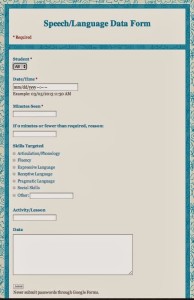
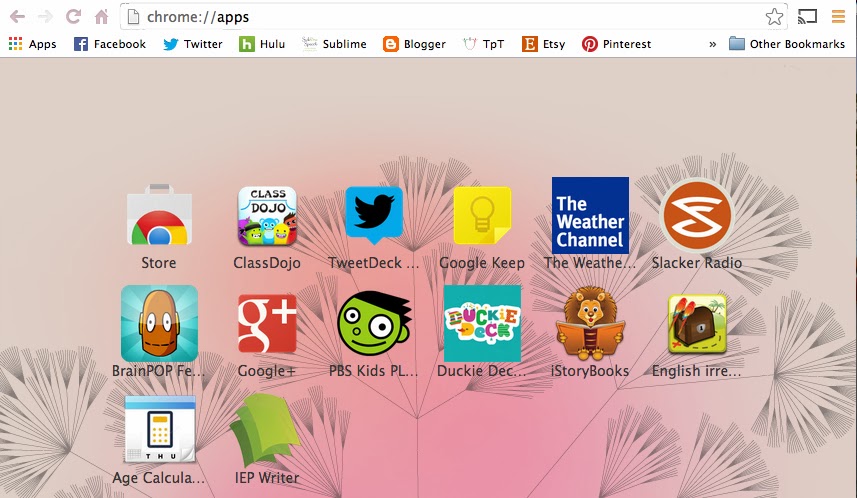
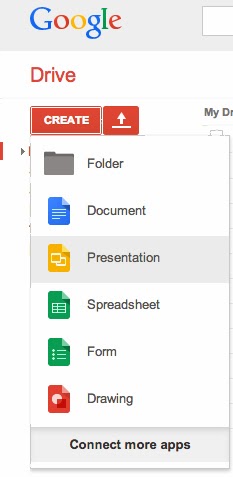
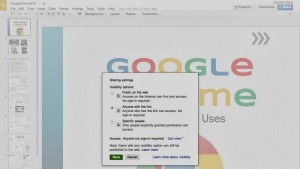

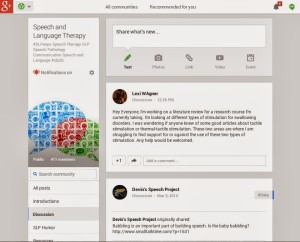
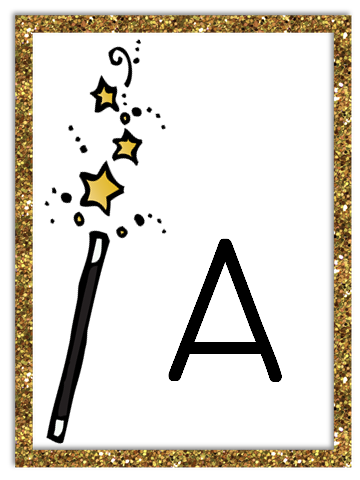


















I have google+ and never knew you could do all this stuff! Thank you this is great info!!!
hey there, I made a google form so I could record my speech sessions on the fly using my ipad or iphone…but I cant open a live form from them. My google drive app wont open a google form. and going to google drive via web browser, I have to go through two steps per child to get to a live form.
Hi Susan, I would suggest saving the link as a favorite to your home screen (Here’s a how-to: http://www.gottabemobile.com/2013/11/23/save-website-shortcut-ios-7-home-screen/) then you can open it in one tap, put in your data, and press submit. Then, you can hit the “back” button to go back to the form and enter more information. I hope this helps!
Thank you, I’ll try that!. I love the concept and have enjoyed being able to share specific student’s files with my extern and being able to see what she has been doing with the students. Just need to make it as easy to use as I can.
You can also download the CloudOn app for your iPad. In addition to Word Docs (word, excell, & powerpoint), you can also access google drive, dropbox, Box, SkyDrive, and Hightail.