Most articulation therapy that I do has been with that /r/ sound. It can get boring and repetitive. Overall, this app has been a great addition to targeting that sound in a new and exciting way! Here’s a bit more about it and some tips:
When you open the app you are greeted by this screen. You have the option to see “reports” from previous sessions, learn more on the “info” tab, change app “settings”, or “start” a game.
The settings on the app can be found here:
Show Text – Simple on/off for seeing text with stimuli.
Add a word/phrase/sentence and record it being said correctly. You will also need to add a picture (that’s my adorable dog in her wheelchair!) Then the word is saved.
You choose if it is an initial/medial/final position word.
After clicking “start” you can add or choose players and the activity they will be doing:
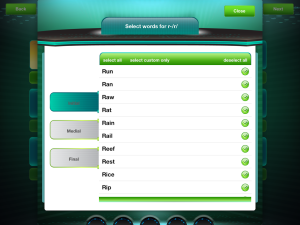
Choose the target words in each position on this screen.
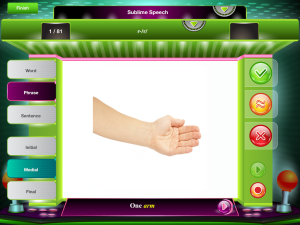
Complete the flashcard shown. You can mark correct/incorrect/approximated as well as record the student’s production and play it back to them. In flashcards, you manually swipe to new cards when you have completed the one you are on.
Each session shows a session report upon completion. This information is stored in the reports section of the app.
The reports screen allows you to look at one user at a time and view them by skill/activity or by session date. This is always a must-have for any app I use in therapy these days!
When you click on a specific skill or date, this screen appears showing the percentage correct for each date. Great for progress monitoring and easy to print or e-mail to yourself, parents, and teachers!
You can look at goals by type as well as session date.
The memory game is pretty great:
The student sees this screen and selects a space.
The stimulus pops up in this screen. You can mark it correct/incorrect/approximate as well as record/playback. When you are finished working on the stimulus, click the X to close and continue the game.
The bingo game is our favorite because you don’t see it on other apps:
The student looks for the stimulus item shown on the right and clicks the matching photo.
The stimulus pops up and, like the other games, you mark correct/incorrect/approximate as well as record/playback. When you are finished working on the stimulus, click the X to close and continue the game.
Overall, this has been a good app that I use with /r/ students! Here is my quick pros/improvements list:
Pros:
- Nice, colorful, realistic stimulus photos.
- Clear voice for instruction.
- Data tracking included in the app with the ability to print/e-mail the progress.
- Keeps data stored on the app for each student!
- You can change from word to phrase to sentence without exiting the game.
- You can change from initial to medial to final without exiting the game.
- The games are motivating for students!
- Overall a solid… great for SLPs with elementary and middle school artic clients!
- It does not function in portrait mode, only landscape.
- You have to manually move between players. No option is given for it to automatically move to the next player.
- The graphics are a bit much and can be distracting.
- I’d love to be able to select a different settings/games for each player.
- The kids always think they are going to get to play arcade type games or race games based on the graphics and are a little let down by it… no biggie there.
Disclosure: VSC provided a copy of this app for review. No other compensation was provided and all opinions are that of the author.
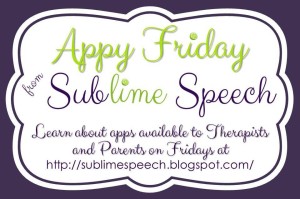

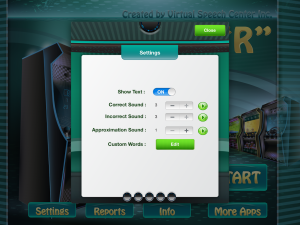
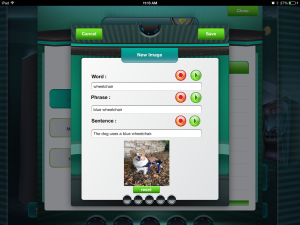
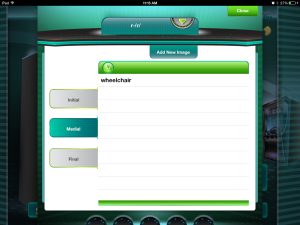
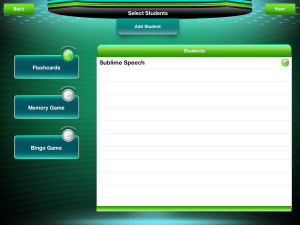
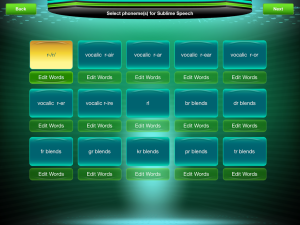
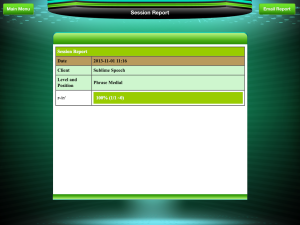
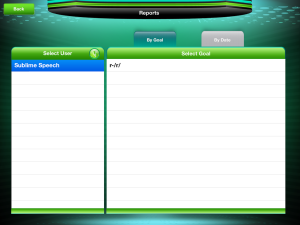
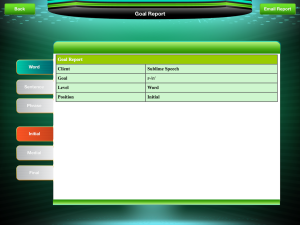
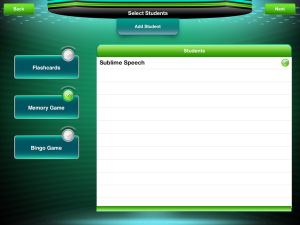
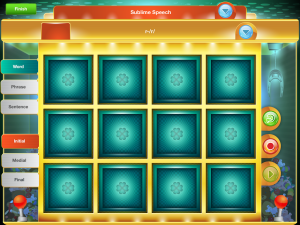
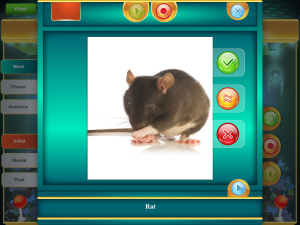
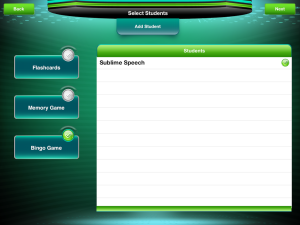
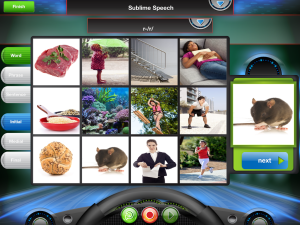
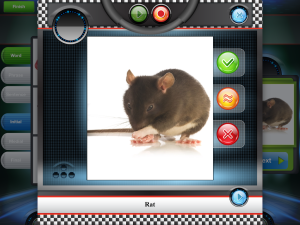
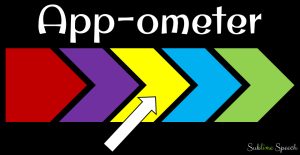
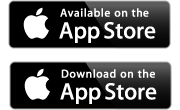
Leave a Reply