“This world is but a canvas to our imagination”
~Henry David Thoreau
~Henry David Thoreau
Virtual Speech Center recently released “Describe with Art” which is an app which aims to help preschool/elementary aged children who struggle with verbally describing and following directions which contain descriptive vocabulary. As describing is a common task for students, this skill is applicable across the school environment. I have several children that give 1 or 2 attributes of an object/person and are typically unable, past those attributes, to continue describing the requested item. Overall, this app has been a good addition to our iTherapy. Here’s a bit more about it and some tips:
When you open the app you are greeted by this screen. You have the option to go straight to the “paint” screen (great for general reinforcement for other activities), see “reports” from previous sessions, learn more on the “info” tab, change app “settings”, or “start” a game.
The reports screen looks like this. You can look at one user at a time and view them by skill/activity or by session date. This is always a must-have for any app I use in therapy these days!
When you click on a specific skill or date, this screen appears showing the percentage correct for each date. Great for progress monitoring and easy to print or e-mail to yourself, parents, and teachers!
The settings on the app can be found here:
Use Alternate Count – I’m really not sure what this is but will find out and report back!
Enable Audio – questions read aloud
Show Instructions – Helpful the first time through but not necessary afterward.
Automatic Paging – I typically leave this off to allow for continued work on a skill but feel free to get wild and turn it on!
Random Paging – I would definitely recommend having this on. It helps to randomize the screens shown but as discussed later, doesn’t always work when multiple players are used.
Enable Reward – This enables the students to work towards earning enough “paint brushes” to be rewarded with a painting time. When in groups, I like to turn this off and offer it through the home screen when we have completed the activity. For individuals, or the right groups, it can be left on!
Award Counter – how many “paint brushes” they need to earn before a painting session.
After clicking “start” you can add or choose players. Then you use this screen to choose their activities. My tip here would be to not choose the same activity for all students. I found that when I did this, students would get the same person/object right after the other student had completed this task. I really hope VSC looks at this and finds a way to truly randomize the presentation of stimuli. Also, I found that when you choose more than 1 area for a student, it does not “shuffle” stimuli from all areas selected. Instead, you are given all 30 of one type before the next type starts. This is probably the only thing that really irks me when using this app. Definitely not a deal-breaker but could be improved to provide an even better app experience!
Once the app begins, you are given a screen with a photo cue of the person/animal/object/place/food/clothing/transportation you are having the student describe. There are hints at the bottom to help the students know what to say about the stimuli. We use them as instructional and then will not use them when the students get better at describing. You can also record their responses and play them back. We’ve used this to check together with the student that they covered all of the necessary areas of attributes.
In the Following Directions area you will see this screen. The voice will ask the student to “show them” something that ________. Students simply touch the correct answer and move on to the next screen.
After a student earns enough “paint brushes” (earned each time you press the green check mark button) they have the opportunity to draw/paint. This is strictly reinforcement but we often use it a bit differently. I tell the student to draw something from the category they were describing (e.g. draw an animal) and the other student has to guess what it is. You can also choose to skip painting and continue with your activity.
This is what the screen looks like for painting. The kids get a little frustrated when the paint lines get a mind of their own (see the “h” and “m” above) when students move too quickly. Overall, they do love this part of the app!
Overall, this is a very good app for targeting describing/attributes. Here is my quick pros/improvements list:
Pros:
- Great pictures, audio, and artwork overall. VSC has really improved their apps!
- Perfect types of cues given during describing work.
- Painting portion is motivating and versatile.
- Data tracking included in the app with the ability to print/e-mail the progress.
- Keeps data stored on the app for each student!
- Great for most Pre-K/Elementary students.
Improvements:
- The orientation of the app does not rotate if the iPad is turned the other way. This means that the app is upside down in my slanted case unless I take it out and manually rotate the iPad in the case.
- I would love to be able to select multiple things for a student to describe and have it really randomize them all together (eg Moving from food on one stimuli to animal on the next). Students sometimes tired of describing the same type of thing.
- Trivial detail but improvement of the painting portion with regards to the jagged ends that appear at times would lessen frustration.
a Rafflecopter giveaway
Disclosure: VSC provided a copy of this app for review. No other compensation was provided and all opinions are that of the author.
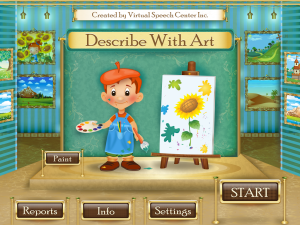
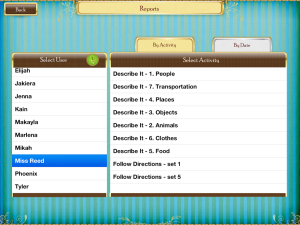
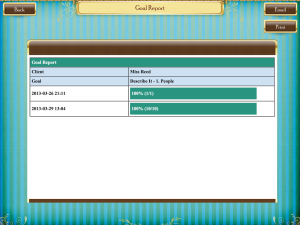
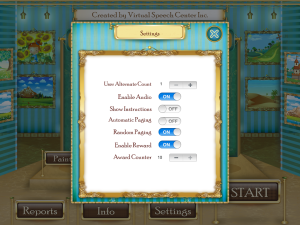
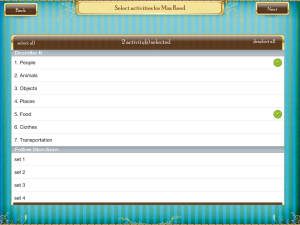
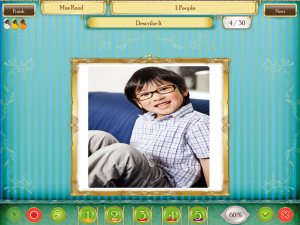
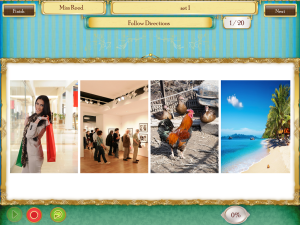


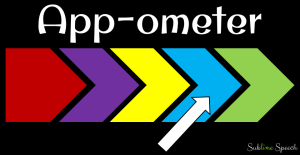
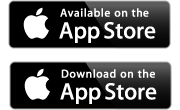
I like that it has a recording feature and would probably use it often.
I like the award tracking and the data tracking. I also like the recording feature!
I like that it looks like the kids can listen to the descriptions and then practice using them later. The kids with Autism I work with think they are just playing when we use the ipad but in fact they are doing speech work! Love it! Katy Smith
I like the reward portion of the app. However, I especially like your suggestion for the reward such as draw something in that category.
I like the data tracking!
Being able to record what they say so they can listen to the descriptions is great!
The feature I like best is the data tracking.
I like the data tracking the best since sometimes it’s hard to keep up when working with many students. This app looks like fun.