RtI, Response to Intervention, Interventiony-what-not, or whatever term you use… it’s here and it’s ready to go! Last year it took me by surprise after coming from the Early Childhood setting. What is this acronym, what does it mean, and what do I do with it?!? 3 letters striking panic in the hearts of SLPs across the nation, and maybe even the world!
Now, this is not an article about RtI… though, I would love ANY feedback on how you tackle this monster. I’m still finding my “way” with it. (My preferred method is to see all of my RtI students on an individual basis for 5-7 minutes, 4 days a week! So far the progress has been worth it!) This is an article about how I took RtI out of my secluded office and into the hallways and classrooms of my school. It’s about how I’m now out and about, and how I see these students, and even teachers for collaboration, in our hallways without toting gobs of materials with me, and how you can too!
*****Warning, this is a slightly techie article utilizing iPad/iPhone/iTouch/etc.*****
Tired of carrying multiple decks? Try taking photos of a deck of cards (like the ones from Super Duper that are pictured here) with your iPhone/iPad/other device.
Then open your “Photos” app. Click on “Albums”:
Then click “Edit” on the right side of the screen. The current albums you have will now look like this:
Then Click “New Album” and a new album will pop up. Name it – Seen here, the creation of an /s/ blends deck:
When you click “Save” you will automatically be taken to your “Photos” where you can select all of the photos for your new album. You can always add to, delete, and re-arrange photos later. Here I have selected all of my /s/ blends photos:
Click “Done” to copy the photos to your new “album”. You will then be shown your new album:
If you click “Albums” at the top right, you will be taken back to your albums. The deck will now be shown, in alphabetical order, with your other decks. This is great to have ALL of your decks in one spot! You can do this for ANY deck you have… language, artic, etc!
Articulation Drill Book on your iPad/iPhone/iTouch/etc!
Tired of making copies of your Webber Artic Drill Book? Well, I purchased the CD-ROM and if you have done the same… this will save you SO much time and paper! This is how to take the PDF from the CD and place it on your iPad!
First you will need to insert the disc into a computer. Open the disc and go to the “PDF” folder. In that folder will be the color and the black and white versions of the PDF files. I chose to put the color version on my iPad.
Then, I used “DropBox” to move my file. I did this by creating a dropbox account, uploading the PDF from my computer via the DropBox site, and then using the DropBox app on my iPad. You can also use iCloud, GoogleDocs, etc.! You may even be able to e-mail it to yourself, I could not do that. If you aren’t using DropBox, you can skip the next 2 pictures:
Once uploaded to DropBox via the site, open the app on your iPad/iPhone/iTouch and select the JumboArtic File:
On the right side, select the arrow in the box, then choose “Open In… iBooks”:
Your book will move to the PDFs section of your iBooks app! (You will not have to repeat these steps, it’s here for good):
Click on the Book on your shelf to open the PDF file:
If you click the “list” icon (next to the Library button on the top left) you will get this great view:
Then, simply touch the page you wish to open, swipe through them like you would the regular book. You can also pinch to expand/decrease the size of the pictures to make reading it easier!
Now you have your ENTIRE Drill book at your hands! This method also works for any CD-ROM based material that has a PDF option included!
These two methods have made me a very mobile SLP for RtI! I can see multiple students in short bursts without toting around a cart or arms full of materials! The kids love anything on the iPad too so it’s a double-bonus! If you have any suggestions for non-Apple products or other methods for becoming more mobile, I’d LOVE to hear them!!!
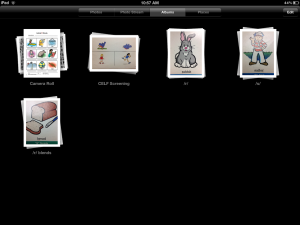
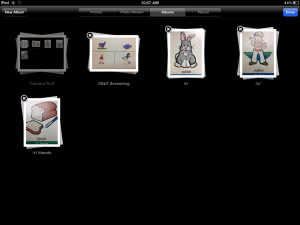
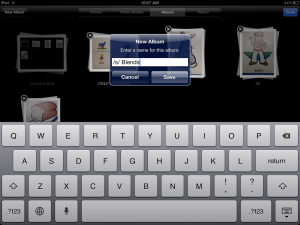
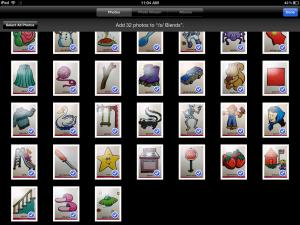
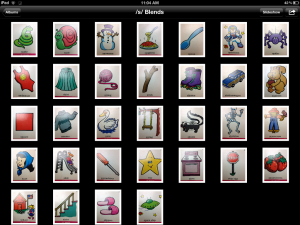
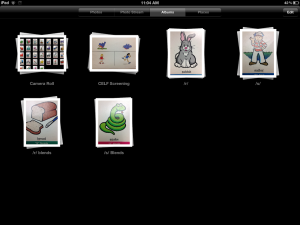
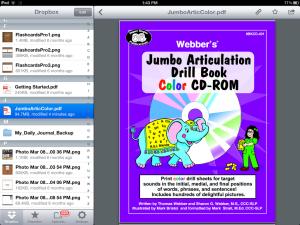
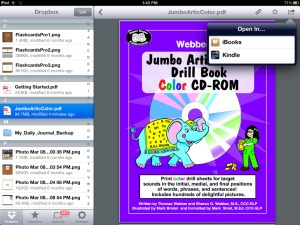
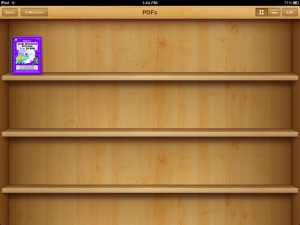
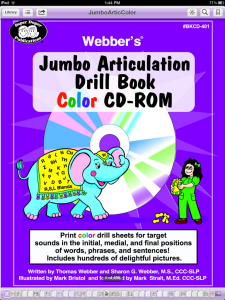
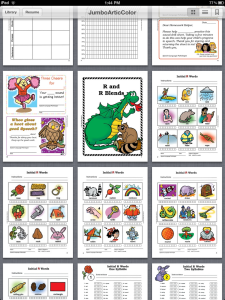
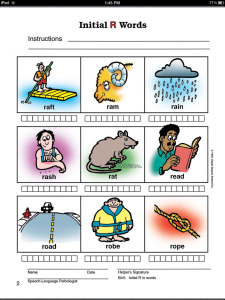
I use albums for speech sounds/goal targets (e.g., SVO sentence forms, plurals, etc.) as well. I LOVE the idea of putting the Jumbo Artic Book on the iPad! I’ll be grabbing the disc and getting it uploaded as soon as I get to work in the AM! Thanks for the idea!
Carrie
Carrie’s Speech Corner
I tried to do this a while ago but every time I export the pdf file into another application – ie: ibooks. It freezes. Any ideas?
Jenna
Try connecting your iPad to your computer, then open up iTunes and drag the file over to the iPad icon on the left hand menu bar.
I did this last year and I love it! It’s so nice to be able to use the colored version! I have actually done this with all of my artic books that come with CD-ROMs.
Genius! I have been using DropBox for a while and never even thought of that! Thanks for sharing 🙂
Jenn 🙂
Thanks so much for this idea! It will make things a little lighter in the hallways :). I’m your newest follower and love your ideas. Feel free to stop by my blog sometime as well: allisonspeechpeeps.blogspot.com.
I also use google pics when the kiddos get tired of the picture card pics. I download them to my computer and email them to myself and put them in an album after I get them on my iPad. You could download them from google directly on your iPad, but I found that I am able to do it more quickly the other way! Thanks for the awesome post! I can’t wait to get to school tomorrow and do this!
Genius! I never thought of importing books on CD-Rom onto the iPad. About the fun deck photo albums – do you seem to have any problems with them taking up too much memory on the iPad?
Abby (slp123.blogspot.com)
I do this all the time except that I upload the CD rom to an app called PDF-Notes Free. The kids can actually write on each picture, cross it off, star it, color it in all without changing the page. All the “writing” can be deleted. Within the app, you can also type notes and/or highlight so I’ve been uploading conference handouts in PDF form and use my iPad to take notes. ASHA is coming up. I am trying to become as paperless as I can be.